Authentication, Authorization and Accounting (AAA) Services - User guide¶
Overview¶
Authentication, Authorization and Accounting (AAA) is a term for a framework controlling access to resources, enforcing policies to use those resources and auditing their usage. These processes are the fundamental building blocks for effective network management and security.
Authentication provides a way of identifying a user, typically by having the user enter a valid user name and valid password before access is granted. The process of authentication is based on each user having a unique set of criteria for gaining access. The AAA framework compares a user’s authentication credentials with other user credentials stored in a database. If the credentials match, the user is granted access to the network. If the credentials don’t match, authentication fails and access is denied.
Authorization is the process of finding out what an authenticated user is allowed to do within the system, which tasks can do, which API can call, etc. The authorization process determines whether the user has the authority to perform such actions.
Accounting is the process of logging the activity of an authenticated user, for example, the amount of data a user has sent and/or received during a session, which APIs called, etc.
Terms And Definitions¶
- AAA
Authentication, Authorization and Accounting.
- Token
A claim of access to a group of resources on the controller.
- Domain
A group of resources, direct or indirect, physical, logical, or virtual, for the purpose of access control.
- User
A person who either owns or has access to a resource or group of resources on the controller.
- Role
Opaque representation of a set of permissions, which is merely a unique string as admin or guest.
- Credential
Proof of identity such as user name and password, OTP, biometrics, or others.
- Client
A service or application that requires access to the controller.
- Claim
A data set of validated assertions regarding a user, e.g. the role, domain, name, etc.
- Grant
It is the entity associating a user with his role and domain.
- IdP
Identity Provider.
- TLS
Transport Layer Security
- CLI
Command Line Interface
Security Framework for AAA services¶
Since Boron release, the OpenDaylight’s AAA services are based on the Apache Shiro Java Security Framework. The main configuration file for AAA is located at “etc/shiro.ini” relative to the OpenDaylight Karaf home directory.
How to enable AAA¶
AAA is enabled through installing the odl-aaa-shiro feature. The vast majority of OpenDaylight’s northbound APIs (and all RESTCONF APIs) are protected by AAA by default when installing the +odl-restconf+ feature, since the odl-aaa-shiro is automatically installed as part of them. In the cases that APIs are not protected by AAA, this will be noted in the per-project release notes.
How to disable AAA¶
Edit the “etc/opendaylight/datastore/initial/config/aaa-app-config.xml” file and replace the following:
/** = authcBasic
with
/** = anon
Then restart the Karaf process.
AAA Realms¶
AAA plugin utilizes the Shiro Realms to support pluggable authentication & authorization schemes. There are two parent types of realms:
AuthenticatingRealm
Provides no Authorization capability.
Users authenticated through this type of realm are treated equally.
AuthorizingRealm
AuthorizingRealm is a more sophisticated AuthenticatingRealm, which provides the additional mechanisms to distinguish users based on roles.
Useful for applications in which roles determine allowed capabilities.
OpenDaylight contains five implementations:
TokenAuthRealm
An AuthorizingRealm built to bridge the Shiro-based AAA service with the h2-based AAA implementation.
Exposes a RESTful web service to manipulate IdM policy on a per-node basis. If identical AAA policy is desired across a cluster, the backing data store must be synchronized using an out of band method.
A python script located at “etc/idmtool” is included to help manipulate data contained in the TokenAuthRealm.
Enabled out of the box. This is the realm configured by default.
ODLJndiLdapRealm
An AuthorizingRealm built to extract identity information from IdM data contained on an LDAP server.
Extracts group information from LDAP, which is translated into OpenDaylight roles.
Useful when federating against an existing LDAP server, in which only certain types of users should have certain access privileges.
Disabled out of the box.
ODLJndiLdapRealmAuthNOnly
The same as ODLJndiLdapRealm, except without role extraction. Thus, all LDAP users have equal authentication and authorization rights.
Disabled out of the box.
ODLActiveDirectoryRealm
Wraps the generic ActiveDirectoryRealm provided by Shiro. This allows for enhanced logging as well as isolation of all realms in a single package, which enables easier import by consuming servlets.
KeystoneAuthRealm
This realm authenticates OpenDaylight users against the OpenStack’s Keystone server.
Disabled out of the box.
Note
More than one Realm implementation can be specified. Realms are attempted in order until authentication succeeds or all realm sources are exhausted. Edit the securityManager.realms = $tokenAuthRealm property in shiro.ini and add all the realms needed separated by commas.
TokenAuthRealm¶
How it works¶
The TokenAuthRealm is the default Authorization Realm deployed in OpenDaylight. TokenAuthRealm uses a direct authentication mechanism as shown in the following picture:
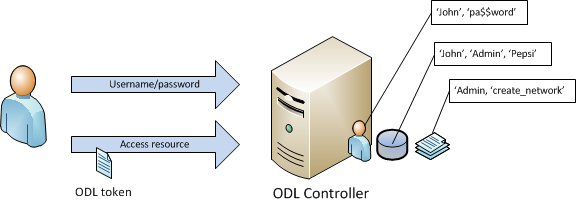
TokenAuthRealm direct authentication mechanism¶
A user presents some credentials (e.g., username/password) directly to the OpenDaylight controller and receives a session cookie, which can be then used to access protected resources on the controller.
Configuring TokenAuthRealm¶
The TokenAuthRealm stores IdM data in an h2 database on each node. Thus, configuration of a cluster currently requires configuring the desired IdM policy on each node. There are two supported methods to manipulate the TokenAuthRealm IdM configuration:
idmtool configuration tool
RESTful Web Service configuration
Idmtool¶
A utility script located at “karaf/target/assembly/bin/idmtool” is used to manipulate the TokenAuthRealm IdM policy. idmtool assumes a single domain, the default one (sdn), since multiple domains are not supported in the Boron release. General usage information for idmtool is derived through issuing the following command:
$ python3 idmtool -h
usage: idmtool [-h] [--target-host TARGET_HOST] [-k]
user
{list-users,add-user,change-password,delete-user,list-domains,list-roles,add-role,delete-role,add-grant,get-grants,delete-grant,
change-jolokia-password}
...
positional arguments:
user username for ODL node
{list-users,add-user,change-password,delete-user,list-domains,list-roles,add-role,delete-role,add-grant,get-grants,delete-grant,
change-jolokia-password}
sub-command help
list-users list all users
add-user add a user
change-password change a password
delete-user delete a user
list-domains list all domains
list-roles list all roles
add-role add a role
delete-role delete a role
add-grant add a grant
get-grants get grants for userid on sdn
delete-grant delete a grant
change-jolokia-password
change the jolokia specific password
optional arguments:
-h, --help show this help message and exit
--target-host TARGET_HOST
target host url in form protocol://host:port
-k, --insecure disable HTTPS certificate verification
Add a user¶
python3 idmtool admin add-user newUser
Password: (default "admin")
Enter new password:
Re-enter password:
add_user(admin)
Operation Successful!!
json:
{
"description": "",
"domainid": "sdn",
"email": "",
"enabled": 1,
"name": "newUser",
"password": "**********",
"salt": "**********",
"userid": "newUser@sdn"
}
Note
AAA redacts the password and salt fields for security purposes.
Delete a user¶
$ python3 idmtool admin delete-user newUser@sdn
Password:
delete_user(newUser@sdn)
Operation Successful!!
List all users¶
$ python3 idmtool admin list-users
Password:
list_users
http://localhost:8181/auth/v1/users
Operation Successful!!
json:
{
"users": [
{
"description": "admin user",
"domainid": "sdn",
"email": "",
"enabled": 1,
"name": "admin",
"password": "**********",
"salt": "**********",
"userid": "admin@sdn"
}
]
}
Change a user’s password¶
$ python3 idmtool admin change-password admin@sdn
Password:
Enter new password:
Re-enter password:
change_password(admin)
Operation Successful!!
json:
{
"description": "admin user",
"domainid": "sdn",
"email": "",
"enabled": 1,
"name": "admin",
"password": "**********",
"salt": "**********",
"userid": "admin@sdn"
}
Add a role¶
$ python3 idmtool admin add-role network-admin
Password:
add_role(network-admin)
Operation Successful!!
json:
{
"description": "",
"domainid": "sdn",
"name": "network-admin",
"roleid": "network-admin@sdn"
}
Delete a role¶
$ python3 idmtool admin delete-role network-admin@sdn
Password:
delete_role(network-admin@sdn)
Operation Successful!!
List all roles¶
$ python3 idmtool admin list-roles
Password:
list_roles
http://localhost:8181/auth/v1/roles
Operation Successful!!
json:
{
"roles": [
{
"description": "a role for admins",
"domainid": "sdn",
"name": "admin",
"roleid": "admin@sdn"
},
{
"description": "a role for users",
"domainid": "sdn",
"name": "user",
"roleid": "user@sdn"
}
]
}
List all domains¶
$ python3 idmtool admin list-domains
Password:
list_domains
http://localhost:8181/auth/v1/domains
Operation Successful!!
json:
{
"domains": [
{
"description": "default odl sdn domain",
"domainid": "sdn",
"enabled": true,
"name": "sdn"
}
]
}
Add a grant¶
$ python3 idmtool admin add-grant newUser@sdn admin@sdn
Password:
add_grant(userid=newUser@sdn,roleid=admin@sdn)
Operation Successful!!
json:
{
"domainid": "sdn",
"grantid": "newUser@sdn@admin@sdn@sdn",
"roleid": "admin@sdn",
"userid": "newUser@sdn"
}
Delete a grant¶
$ python3 idmtool admin delete-grant newUser@sdn admin@sdn
Password:
http://localhost:8181/auth/v1/domains/sdn/users/newUser@sdn/roles/admin@sdn
delete_grant(userid=newUser@sdn,roleid=admin@sdn)
Operation Successful!!
Get grants for a user¶
python3 idmtool admin get-grants admin@sdn
Password:
get_grants(admin@sdn)
http://localhost:8181/auth/v1/domains/sdn/users/admin@sdn/roles
Operation Successful!!
json:
{
"roles": [
{
"description": "a role for users",
"domainid": "sdn",
"name": "user",
"roleid": "user@sdn"
},
{
"description": "a role for admins",
"domainid": "sdn",
"name": "admin",
"roleid": "admin@sdn"
}
]
}
Configuration using the RESTful Web Service¶
The TokenAuthRealm IdM policy is fully configurable through a RESTful web service. Few examples are included in this guide:
Get all users¶
curl --request GET 'http://localhost:8181/auth/v1/users' --header 'Authorization: Basic YWRtaW46YWRtaW4='
OUTPUT:
{
"users": [
{
"userid": "admin@sdn",
"name": "admin",
"description": "admin user",
"enabled": 1,
"email": "",
"password": "**********",
"salt": "**********",
"domainid": "sdn"
}
]
}
Create a user¶
curl --request POST 'http://localhost:8181/auth/v1/users' \
--header 'Authorization: Basic YWRtaW46YWRtaW4=' \
--header 'Content-Type: application/json' \
--data-raw ' {
"name": "ryan",
"password": "ryan",
"domainid": "sdn",
"description": "Ryan'\''s User Account",
"email": "ryandgoulding@gmail.com"
}'
OUTPUT:
{
"userid": "ryan@sdn",
"name": "ryan",
"description": "Ryan's User Account",
"enabled": 1,
"email": "ryandgoulding@gmail.com",
"password": "**********",
"salt": "**********",
"domainid": "sdn"
}
Get grants for the new ‘ryan’ user¶
curl --request GET 'http://localhost:8181/auth/v1/domains/sdn/users/ryan@sdn/roles' \
--header 'Authorization: Basic YWRtaW46YWRtaW4='
OUTPUT:
{
"roles": []
}
Add admin grants for the ‘ryan’ user¶
curl --request POST 'http://localhost:8181/auth/v1/domains/sdn/users/ryan@sdn/roles' \
--header 'Authorization: Basic YWRtaW46YWRtaW4=' \
--header 'Content-Type: application/json' \
--data-raw '{
"roleid": "admin@sdn",
"name": "admin",
"description": "a role for admins",
"domainid": "sdn"
}'
OUTPUT:
{
"grantid": "ryan@sdn@admin@sdn@sdn",
"domainid": "sdn",
"userid": "ryan@sdn",
"roleid": "admin@sdn"
}
Remove admin grants for the ‘ryan’ user¶
curl --request DELETE 'http://localhost:8181/auth/v1/domains/sdn/users/ryan@sdn/roles/admin@sdn' \
--header 'Authorization: Basic YWRtaW46YWRtaW4='
OUTPUT: 204
Get all domains¶
curl --request GET 'http://localhost:8181/auth/v1/domains' --header 'Authorization: Basic YWRtaW46YWRtaW4='
OUTPUT:
{
"domains": [
{
"domainid": "sdn",
"name": "sdn",
"description": "default odl sdn domain",
"enabled": true
}
]
}
Create a new ‘test’ domain¶
curl --request POST 'http://localhost:8181/auth/v1/domains' \
--header 'Authorization: Basic YWRtaW46YWRtaW4=' \
--header 'Content-Type: application/json' \
--data-raw '{
"name": "test",
"description": "Odl test domain",
"enabled": true
}'
OUTPUT:
{
"domainid": "test",
"name": "test",
"description": "Odl test domain",
"enabled": true
}
Token Store Configuration Parameters¶
Edit the file “etc/opendaylight/karaf/08-authn-config.xml” and edit the following: .timeToLive: Configure the maximum time, in milliseconds, that tokens are to be cached. Default is 360000. Save the file.
ODLJndiLdapRealm¶
How it works¶
LDAP integration is provided in order to externalize identity management. This configuration allows federation with an external LDAP server. The user’s OpenDaylight role parameters are mapped to corresponding LDAP attributes as specified by the groupRolesMap. Thus, an LDAP operator can provision attributes for LDAP users that support different OpenDaylight role structures.
Configuring ODLJndiLdapRealm¶
To configure LDAP parameters, modify “etc/shiro.ini” parameters to include the ODLJndiLdapRealm:
# OpenDaylight provides a few LDAP implementations, which are disabled out of the box.
# ODLJndiLdapRealm includes authorization functionality based on LDAP elements
# extracted through and LDAP search. This requires a bit of knowledge about
# how your LDAP system is setup. An example is provided below:
ldapRealm = org.opendaylight.aaa.shiro.realm.ODLJndiLdapRealm
ldapRealm.userDnTemplate = uid={0},ou=People,dc=DOMAIN,dc=TLD
ldapRealm.contextFactory.url = ldap://<URL>:389
ldapRealm.searchBase = dc=DOMAIN,dc=TLD
ldapRealm.ldapAttributeForComparison = objectClass
ldapRealm.groupRolesMap = "Person":"admin"
# ...
# further down in the file...
# Stacked realm configuration; realms are round-robbined until authentication succeeds or realm sources are exhausted.
securityManager.realms = $tokenAuthRealm, $ldapRealm
ODLJndiLdapRealmAuthNOnly¶
How it works¶
This is useful for setups where all LDAP users are allowed equal access.
Configuring ODLJndiLdapRealmAuthNOnly¶
Edit the “etc/shiro.ini” file and modify the following:
ldapRealm = org.opendaylight.aaa.shiro.realm.ODLJndiLdapRealm
ldapRealm.userDnTemplate = uid={0},ou=People,dc=DOMAIN,dc=TLD
ldapRealm.contextFactory.url = ldap://<URL>:389
# ...
# further down in the file...
# Stacked realm configuration; realms are round-robbined until authentication succeeds or realm sources are exhausted.
securityManager.realms = $tokenAuthRealm, $ldapRealm
KeystoneAuthRealm¶
How it works¶
This realm authenticates OpenDaylight users against the OpenStack’s Keystone server. This realm uses the Keystone’s Identity API v3 or later.
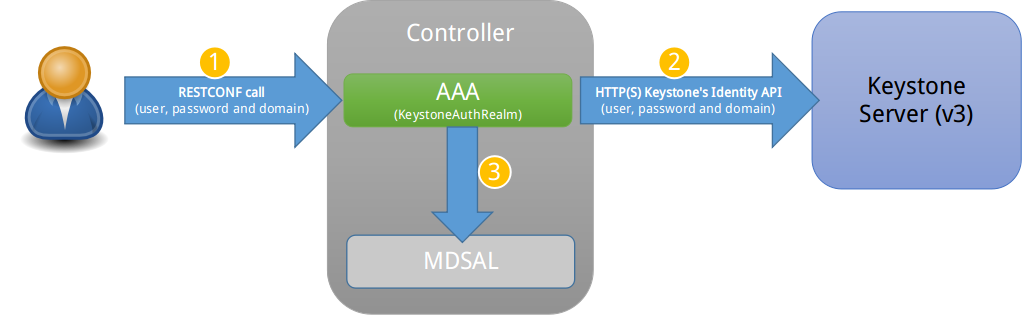
KeystoneAuthRealm authentication/authorization mechanism¶
As can shown on the above diagram, once configured, all the RESTCONF APIs calls will require sending user, password and optionally domain (1). Those credentials are used to authenticate the call against the Keystone server (2) and, if the authentication succeeds, the call will proceed to the MDSAL (3). The credentials must be provisioned in advance within the Keystone Server. The user and password are mandatory, while the domain is optional, in case it is not provided within the REST call, the realm will default to (Default), which is hard-coded. The default domain can be also configured through the shiro.ini file (see the AAA User Guide).
The protocol between the Controller and the Keystone Server (2) can be either HTTPS or HTTP. In order to use HTTPS the Keystone Server’s certificate must be exported and imported on the Controller (see the Certificate Management section).
Configuring KeystoneAuthRealm¶
Edit the “etc/shiro.ini” file and modify the following:
# The KeystoneAuthRealm allows for authentication/authorization against an
# OpenStack's Keystone server. It uses the Identity's API v3 or later.
keystoneAuthRealm = org.opendaylight.aaa.shiro.realm.KeystoneAuthRealm
# The URL where the Keystone server exposes the Identity's API v3 the URL
# can be either HTTP or HTTPS and it is mandatory for this realm.
keystoneAuthRealm.url = https://<host>:<port>
# Optional parameter to make the realm verify the certificates in case of HTTPS
#keystoneAuthRealm.sslVerification = true
# Optional parameter to set up a default domain for requests using credentials
# without domain, uncomment in case you want a different value from the hard-coded
# one "Default"
#keystoneAuthRealm.defaultDomain = Default
Once configured the realm, the mandatory fields are the fully quallified name of the class implementing the realm keystoneAuthRealm and the endpoint where the Keystone Server is listening keystoneAuthRealm.url.
The optional parameter keystoneAuthRealm.sslVerification specifies whether the realm has to verify the SSL certificate or not. The optional parameter keystoneAuthRealm.defaultDomain allows to use a different default domain from the hard-coded one “Default”.
Authorization Configuration¶
OpenDaylight supports two authorization engines at present, both of which are roughly similar in behavior:
Shiro-Based Authorization
MDSAL-Based Dynamic Authorization
Note
The preferred mechanism for configuring AAA Authentication is the MDSAL-Based Dynamic Authorization. Read the following section.
Shiro-Based Static Authorization¶
OpenDaylight AAA has support for Role Based Access Control (RBAC) based on the Apache Shiro permissions system. Configuration of the authorization system is done off-line; authorization currently cannot be configured after the controller is started. The Authorization provided by this mechanism is aimed towards supporting coarse-grained security policies, the MDSAL-Based mechanism allows for a more robust configuration capabilities. Shiro-based Authorization describes how to configure the Authentication feature in detail.
Note
The Shiro-Based Authorization that uses the shiro.ini URLs section to define roles requirements is deprecated and discouraged since the changes made to the file are only honored on a controller restart.
Shiro-Based Authorization is not cluster-aware, so the changes made on the shiro.ini file have to be replicated on every controller instance belonging to the cluster.
The URL patterns are matched relative to the Servlet context leaving room for ambiguity, since many endpoints may match (i.e., “/restconf/modules” and “/auth/modules” would both match a “/modules/**” rule).
Enable “admin” Role Based Access to the IdMLight RESTful web service¶
Edit the “etc/shiro.ini” configuration file and add “/auth/v1/**= authcBasic, roles[admin]” above the line “/** = authcBasic” within the “urls” section.
/auth/v1/** = authcBasic, roles[admin]
/** = authcBasic
This will restrict the idmlight rest endpoints so that a grant for admin role must be present for the requesting user.
Note
The ordering of the authorization rules above is important!
MDSAL-Based Dynamic Authorization¶
The MDSAL-Based Dynamic authorization uses the MDSALDynamicAuthorizationFilter engine to restrict access to particular URL endpoint patterns. Users may define a list of policies that are insertion-ordered. Order matters for that list of policies, since the first matching policy is applied. This choice was made to emulate behavior of the Shiro-Based Authorization mechanism.
A policy is a key/value pair, where the key is a resource (i.e., a “URL pattern”) and the value is a list of permissions for the resource. The following describes the various elements of a policy:
Resource: the resource is a string URL pattern as outlined by Apache Shiro. For more information, see http://shiro.apache.org/web.html.
Description: an optional description of the URL endpoint and why it is being secured.
Permissions list: a list of permissions for a particular policy. If more than one permission exists in the permissions list they are evaluated using logical “OR”. A permission describes the prerequisites to perform HTTP operations on a particular endpoint. The following describes the various elements of a permission:
Role: the role required to access the target URL endpoint.
Actions list: a leaf-list of HTTP permissions that are allowed for a Subject possessing the required role.
This an example on how to limit access to the modules endpoint:
HTTP Operation:
put URL: /rests/data/aaa:http-authorization/policies
headers: Content-Type: application/json Accept: application/json
body:
{
"aaa:policies": {
"aaa:policies": [
{
"aaa:resource": "/restconf/modules/**",
"aaa:index": 1,
"aaa:permissions": [
{
"aaa:role": "admin",
"aaa:actions": [
"get",
"post",
"put",
"patch",
"delete"
]
}
]
}
]
}
}
The above example locks down access to the modules endpoint (and any URLS available past modules) to the “admin” role. Thus, an attempt from the OOB admin user will succeed with 2XX HTTP status code, while an attempt from the OOB user user will fail with HTTP status code 401, as the user user is not granted the “admin” role.
Accounting Configuration¶
Accounting is handled through the standard slf4j logging mechanisms used by the rest of OpenDaylight. Thus, one can control logging verbosity through manipulating the log levels for individual packages and classes directly through the Karaf console, JMX, or etc/org.ops4j.pax.logging.cfg. In normal operations, the default levels exposed do not provide much information about AAA services; this is due to the fact that logging can severely degrade performance.
All AAA logging is output to the standard karaf.log file. For debugging purposes (i.e., to enable maximum verbosity), issue the following command:
log:set TRACE org.opendaylight.aaa
Enable Successful/Unsuccessful Authentication Attempts Logging¶
By default, successful/unsuccessful authentication attempts are NOT logged. This is due to the fact that logging can severely decrease REST performance. To enable logging of successful/unsuccessful REST attempts, issue the following command in Karaf’s console:
log:set DEBUG org.opendaylight.aaa.shiro.filters.AuthenticationListener
It is possible to add custom AuthenticationListener(s) to the Shiro-based configuration, allowing different ways to listen for successful/unsuccessful authentication attempts. Custom AuthenticationListener(s) must implement the org.apache.shiro.authc.AuthenticationListener interface.
Certificate Management¶
The Certificate Management Service is used to manage the keystores and certificates at the OpenDaylight distribution to easily provides the TLS communication.
The Certificate Management Service managing two keystores:
OpenDaylight Keystore which holds the OpenDaylight distribution certificate self sign certificate or signed certificate from a root CA based on generated certificate request.
Trust Keystore which holds all the network nodes certificates that shall to communicate with the OpenDaylight distribution through TLS communication.
The Certificate Management Service stores the keystores (OpenDaylight & Trust) as .jks files under configuration/ssl/ directory. Also the keystores could be stored at the MD-SAL datastore in case OpenDaylight distribution running at cluster environment. When the keystores are stored at MD-SAL, the Certificate Management Service rely on the Encryption-Service to encrypt the keystore data before storing it to MD-SAL and decrypted at runtime.
How to use the Certificate Management Service to manage the TLS communication¶
The following are the steps to configure the TLS communication:
1. After starting the distribution, the odl-aaa-cert feature has to get installed. Use the following command at Karaf CLI to check.
opendaylight-user@root>feature:list -i | grep aaa-cert
odl-aaa-cert | 0.5.0-SNAPSHOT | x | odl-aaa-0.5.0-SNAPSHOT | OpenDaylight :: AAA :: aaa certificate Service
2. The initial configuration of the Certificate Manager Service exists under the distribution directory etc/opendaylight/datastore/initial/config/aaa-cert-config.xml.
<aaa-cert-service-config xmlns="urn:opendaylight:yang:aaa:cert">
<use-config>false</use-config>
<use-mdsal>false</use-mdsal>
<bundle-name>opendaylight</bundle-name>
<ctlKeystore>
<name>ctl.jks</name>
<alias>controller</alias>
<store-password/>
<dname>CN=ODL, OU=Dev, O=LinuxFoundation, L=QC Montreal, C=CA</dname>
<validity>365</validity>
<key-alg>RSA</key-alg>
<sign-alg>SHA1WithRSAEncryption</sign-alg>
<keysize>1024</keysize>
<cipher-suites>
<suite-name />
</cipher-suites>
</ctlKeystore>
<trustKeystore>
<name>truststore.jks</name>
<store-password/>
</trustKeystore>
</aaa-cert-service-config>
Now as it is explained above, the Certificate Manager Service support two mode of operations; cluster mode and single mode. To use the single mode change the use-config to true and it is recommended as long as there is no need for cluster environment. To use the cluster mode change the use-config and use-mdsal configurations to true and the keystores will be stored and shard across the cluster nodes within the MD-SAL datastore.
The initial password become randomly generated when the aaa-cert feature is installed.
The cipher suites can be restricted by changing the <cipher-suites> configuration, however, the JDK has to be upgraded by installing the Java Cryptography Extension policy.
<cipher-suites>
<suite-name>TLS_ECDHE_RSA_WITH_AES_256_GCM_SHA384</suite-name>
</cipher-suites>
<cipher-suites>
<suite-name>TLS_ECDHE_ECDSA_WITH_AES_256_GCM_SHA384</suite-name>
</cipher-suites>
<cipher-suites>
<suite-name>TLS_DHE_RSA_WITH_AES_256_GCM_SHA384</suite-name>
</cipher-suites>
The new configurations will take affect after restarting the distribution.
4. Now to add or get certificate to the OpenDaylight and Trust keystores, the Certificate Manager Service provides the following RPCs.
a) Set the node certificate that will communicate with OpeDaylight through TLS
connection.
POST /operations/aaa-cert-rpc:setNodeCertifcate
{
"input": {
"node-cert": "string",
"node-alias": "string"
}
}
b) Get the node certificate based on node alias.
POST /operations/aaa-cert-rpc:getNodeCertifcate
{
"input": {
"node-alias": "string"
}
}
c) Get the OpeDaylight keystore certificate.
POST /operations/aaa-cert-rpc:getODLCertificate
{
output {
odl-cert "string"
}
}
d) Generate a certificate request from the OpeDaylight keystore to be signed
by a CA.
POST /operations/aaa-cert-rpc:getODLCertificateReq
{
output {
odl-cert-req "string"
}
}
e) Set the OpeDaylight certificate, the certificate should be generated
based on a certificate request generated from the ODL keystore otherwise the
certificated will not be added.
POST /operations/aaa-cert-rpc:setODLCertificate
{
"input": {
"odl-cert-alias": "string",
"odl-cert": "string"
}
}
Note
The Certificate Manager Service RPCs are allowed only to the Role Admin Users and it could be completely disabled through the shiro.ini config file. Check the URL section at the shiro.ini.
Encryption Service¶
The AAA Encryption Service is used to encrypt the OpenDaylight’s users’ passwords and TLS communication certificates. This section shows how to use the AAA Encryption Service with an OpenDaylight distribution project to encrypt data.
The following are the steps to configure the Encryption Service:
After starting the distribution, the aaa-encryption-service feature has to get installed. Use the following command at Karaf CLI to check.
opendaylight-user@root>feature:list -i | grep aaa-encryption-service odl-aaa-encryption-service | 0.5.0-SNAPSHOT | x | odl-aaa-0.5.0-SNAPSHOT | OpenDaylight :: AAA :: Encryption Service
The initial configuration of the Encryption Service exists under the distribution directory etc/opendaylight/datastore/initial/config/aaa-encrypt-service-config.xml
<aaa-encrypt-service-config xmlns="config:aaa:authn:encrypt:service:config"> <encrypt-key/> <encrypt-salt/> <encrypt-method>PBKDF2WithHmacSHA1</encrypt-method> <encrypt-type>AES</encrypt-type> <encrypt-iteration-count>32768</encrypt-iteration-count> <encrypt-key-length>128</encrypt-key-length> <auth-tag-length>128</auth-tag-length> <cipher-transforms>AES/GCM/NoPadding</cipher-transforms> </aaa-encrypt-service-config>
Note
Both the initial encryption key and encryption salt become randomly generated when the aaa-encryption-service feature is installed.
Finally the new configurations will take affect after restarting the distribution.
Using the AAA Command Line Interface (CLI)¶
The AAA offers a CLI through the Karaf’s console. This CLI allows the user to configure and use some of the functionalities provided by AAA.
The AAA CLI exists under the odl-aaa-cli feature. This feature can be installed by executing the following command.
feature:install odl-aaa-cli
To check that the installation of the feature succeeded type “aaa” and press tab to see the list of available commands under the aaa scope.
opendaylight-user@root>aaa:
aaa:add-domain aaa:add-grant aaa:add-role aaa:add-user
aaa:change-user-pwd aaa:export-keystores aaa:gen-cert-req aaa:get-cipher-suites
aaa:get-domains aaa:get-node-cert aaa:get-odl-cert aaa:get-roles
aaa:get-tls-protocols aaa:get-users aaa:import-keystores aaa:remove-domain
aaa:remove-grant aaa:remove-role aaa:remove-user
Add a User¶
The add-user command allows for adding an OpenDaylight user. The following user parameters can be specified.
aaa:add-user --userName <user name>
--roleName <role>
--userDescription <user description>
--userEmail <user email>
--domainName <domain name>
List available Users¶
The get-users command list all the available users within the Controller.
aaa:get-users
user
admin
Remove a User¶
The remove-user command allows for removing an OpenDaylight user. The command needs the user name as parameter.
aaa:remove-user --name <user name>
Change the OpenDaylight user password¶
The change-user-pwd command allows for changing the OpenDaylight user’s password. It takes the user name as argument then will ask for the given user current password.
aaa:change-user-pwd --userName admin
Enter current password:
Enter new password:
admin's password has been changed
Add a Role¶
The add-role command allows for adding a role to the Controller.
aaa:add-role --roleName <role name>
--roleDescription <role description>
--domainName <domain name>
List available Roles¶
The get-roles command list all the available roles within the controller.
aaa:get-roles
user
admin
Remove a Role¶
The remove-role command allows for removing an OpenDaylight role. The command needs the role name as parameter. The role will be removed from those users who have it.
aaa:remove-role --roleName <role name>
Add a Domain¶
The add-domain command allows for adding a domain to the Controller.
aaa:add-domain --domainName <domain name>
--domainDescription <domain description>
List available Domains¶
The get-domains command list all the available domains within the controller. The system asks for the administrator credentials to execute this command.
aaa:get-domains
sdn
Remove a Domain¶
The remove-domain command allows for removing an OpenDaylight role. The command needs the domain name as parameter.
aaa:remove-domain --domainName <domain name>
Add a Grant¶
The add-grant command allows for creating a grant for an existing user. The command returns a grant id for that user.
aaa:add-grant --userName <user name>
--domainName <domain name>
--roleName <role name>
Remove a Grant¶
The remove-grant command allows for removing an OpenDaylight grant. This command needs the user name, domain and and role as parameters.
aaa:remove-grant --userName <user name>
--domainName <domain name>
--roleName <role name>
Generate Certificate Request¶
Generate certificate request command will generate a certificate request based on the generated OpenDaylight keystore and print it on the Karaf CLI. The system asks for the keystore password.
aaa:gen-cert-req
-----BEGIN CERTIFICATE REQUEST-----
MIIBlzCCAQACAQAwWTELMAkGA1UEBhMCQ0ExFDASBgNVBAcMC1FDIE1vbnRyZWFsMRgwFgYDVQQKDA
9MaW51eEZvdW5kYXRpb24xDDAKBgNVBAsMA0RldjEMMAoGA1UEAwwDT0RMMIGfMA0GCSqGSIb3DQEB
AQUAA4GNADCBiQKBgQCCmLW6j+JLYJM5yAMwscw/CHqPnp5elPa1YtQsHKEAvp1I+mLVtHKZeXeteA
kyp6ORxw6KQ515fcDyQVrRJiSM15jUd27UaFq5ku0+qJeG+Qh2btx+cvNSE7/+cgUWWosKz4Aff5F5
FqR62jLUTNzqCvoaTbZaOnLYVq+O2dYyZwIDAQABMA0GCSqGSIb3DQEBBQUAA4GBADhDr4Jm7gVm/o
p861/FShyw1ZZscxOEl2TprJZiTO6sn3sLptQZv8v52Z+Jm5dAgr7L46c97Xfa+0j6Y4LXNb0f88lL
RG8PxGbk6Tqbjqc0WS+U1Ibc/rcPK4HEN/bcYCn+Na1gLBaFXUPg08ozG6MwqFNeS5Z0jz1W0D9/oiao
-----END CERTIFICATE REQUEST-----
Get OpenDaylight Certificate¶
The get-odl-certificate command will print the OpenDaylight certificate at the Karaf CLI. The system asks for the keystore password.
aaa:get-odl-cert -storepass <store_password>
-----BEGIN CERTIFICATE-----
MIICKTCCAZKgAwIBAgIEI75RWDANBgkqhkiG9w0BAQUFADBZMQwwCgYDVQQDDANPREwxDDAKBgNVBA
sMA0RldjEYMBYGA1UECgwPTGludXhGb3VuZGF0aW9uMRQwEgYDVQQHDAtRQyBNb250cmVhbDELMAkG
A1UEBhMCQ0EwHhcNMTYxMTMwMTYyNDE3WhcNMTcxMTMwMTYyNDE3WjBZMQwwCgYDVQQDDANPREwxDD
AKBgNVBAsMA0RldjEYMBYGA1UECgwPTGludXhGb3VuZGF0aW9uMRQwEgYDVQQHDAtRQyBNb250cmVh
bDELMAkGA1UEBhMCQ0EwgZ8wDQYJKoZIhvcNAQEBBQADgY0AMIGJAoGBAIKYtbqP4ktgkznIAzCxzD
8Ieo+enl6U9rVi1CwcoQC+nUj6YtW0cpl5d614CTKno5HHDopDnXl9wPJBWtEmJIzXmNR3btRoWrmS
7T6ol4b5CHZu3H5y81ITv/5yBRZaiwrPgB9/kXkWpHraMtRM3OoK+hpNtlo6cthWr47Z1jJnAgMBAA
EwDQYJKoZIhvcNAQEFBQADgYEAL9DK/P/yEBre3Mg3bICAUAvSvZic+ydDmigWLsY4J3UzKdV2f1jI
s+rQTEgtlHShBf/ed546D49cp3XEzYrcxgILhGXDziCrUK0K1TiYqPTp6FLijjdydGlPpwuMyyV5Y0
iDiRclWuPz2fHbs8WQOWNs6VQ+WaREXtEsEC4qgSo=
-----END CERTIFICATE-----
Get Cipher Suites¶
The get-cipher-suites command shows the cipher suites supported by the JVM used by the OpenDaylight controller in TLS communication. For example, here are the Default Ciphers Suites in JDK 8.
aaa:get-cipher-suites
TLS_ECDHE_RSA_WITH_AES_256_GCM_SHA384
TLS_ECDHE_ECDSA_WITH_AES_256_GCM_SHA384
TLS_DHE_RSA_WITH_AES_256_GCM_SHA384
Get TLS Protocols¶
The get-tls-protocols command shows the TLS protocols supported by the JVM used by the OpenDaylight controller. For example, the JDK 8 supports the following TLS protocols: TLSv1.2 (default), TLSv1.1, TLSv1 and SSLv3.
aaa:get-tls-protocols
TLS_KRB5_WITH_RC4_128_SHA
TLS_KRB5_WITH_RC4_128_MD5
TLS_KRB5_WITH_3DES_EDE_CBC_SHA
TLS_KRB5_WITH_3DES_EDE_CBC_MD5
TLS_KRB5_WITH_DES_CBC_SHA
Get Node Certificate¶
The get-node-cert command prints a certificate for a given network node alias. This command is useful to check if the network node certificate has been added properly to the truest keystore. It takes the certificate alias as arguments.
aaa:get-node-cert -alias ovs1
-----BEGIN CERTIFICATE-----
MIICKTCCAZKgAwIBAgIEI75RWDANBgkqhkiG9w0BAQUFADBZMQwwCgYDVQQDDANPREwxDDAKBgNVBA
sMA0RldjEYMBYGA1UECgwPTGludXhGb3VuZGF0aW9uMRQwEgYDVQQHDAtRQyBNb250cmVhbDELMAkG
A1UEBhMCQ0EwHhcNMTYxMTMwMTYyNDE3WhcNMTcxMTMwMTYyNDE3WjBZMQwwCgYDVQQDDANPREwxDD
AKBgNVBAsMA0RldjEYMBYGA1UECgwPTGludXhGb3VuZGF0aW9uMRQwEgYDVQQHDAtRQyBNb250cmVh
bDELMAkGA1UEBhMCQ0EwgZ8wDQYJKoZIhvcNAQEBBQADgY0AMIGJAoGBAIKYtbqP4ktgkznIAzCxzD
8Ieo+enl6U9rVi1CwcoQC+nUj6YtW0cpl5d614CTKno5HHDopDnXl9wPJBWtEmJIzXmNR3btRoWrmS
7T6ol4b5CHZu3H5y81ITv/5yBRZaiwrPgB9/kXkWpHraMtRM3OoK+hpNtlo6cthWr47Z1jJnAgMBAA
EwDQYJKoZIhvcNAQEFBQADgYEAL9DK/P/yEBre3Mg3bICAUAvSvZic+ydDmigWLsY4J3UzKdV2f1jI
s+rQTEgtlHShBf/ed546D49cp3XEzYrcxgILhGXDziCrUK0K1TiYqPTp6FLijjdydGlPpwuMyyV5Y0
iDiRclWuPz2fHbs8WQOWNs6VQ+WaREXtEsEC4qgSo=
-----END CERTIFICATE-----
Export Keystores¶
The export-keystores command exports the default MD-SAL Keystores to .jks files in the default directory for keystores (configuration/ssl/).
aaa:export-keystores
Default directory for keystores is configuration/ssl/
Import Keystores¶
The import-keystores command imports the default MD-SAL Keystores. The keystores (odl and trust) should exist under default SSL directory (configuration/ssl/).
aaa:import-keystores --trustKeystoreName <name of the trust keystore>
--trustKeystorePwd <password for the trust keystore>
--odlKeystoreName <name of the ODL keystore>
--odlKeystorePwd <password for the ODL keystore>
--odlKeystoreAlias <alias of the ODL keystore>
--tlsProtocols <list of TLS protocols separated by ','>
--cipherSuites <list of Cipher suites separated by ','>
Warning
It is strongly recommended to run the history clear command after you execute all the AAA CLI commands so Karaf logs stay clean from any adversary.
history -c